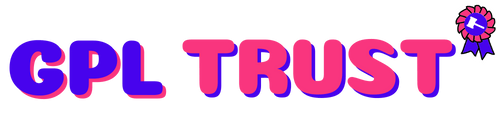Woocommerce Variations to Table - Grid
Download Woocommerce Variations to Table - Grid Premium
Wordpress – Woocommerce Variations (variable products) to Table – Grid Plugin
This WordPress – WooCommerce plugin will turn product’s page default variations select-option menus to user friendly table – grid display. It features a self-explanatory with plenty of options admin settings panel great documentation and support and per product options.
Features
- User friendly and self-explanatory administration panel.
- Displays all the needed data for your variable products with options to disable them.
- Supports “any” when you set your product variations
- Supports “custom attributes” that you may add to the products on the fly
- “Add Selected to Cart” with select all checkbox for mass adding variations to cart
- Option to disable or enable the table/grid per product.
- In Stock Out of Stock and Low Stock (with threshold) custom messages
- Easy to use shortcode with full documentation to help you put the table where ever you need and shortcodes are executed.
- Easy to use global shortcode that will display all variations of all variable products on any page.
- Extensible / developer friendly. You can alter the plugin without hacking it but via WordPress filters and actions.
- Make variations stand out with your custom sticker/icon. You can enable/disable or override it per variation.
- Supports YITH WooCommerce Wishlist
- Supports YITH WooCommerce Quick View
- Supports WooCommerce Product Gift Wrap
- AJAX can be enabled from settings
- Sorting of table columns in the frontend
- Default table header (auto generated) generic custom table header and per product custom table header can be set
- Easily translatable via .po / .mo files.
- Available translations: English Greek Français Italiano.
In order to use the Woocommerce Variations to Table – Grid plugin please navigate from your WordPress administration panel to “Woocommerce -> Variations Table“
Options
Demo Link : https://codecanyon.net/item/woocommerce-variations-to-table-grid/10494620
Summary from Demo
by: Nitroweb
In order to use the Woocommerce Variations to Table – Grid plugin please navigate from your WordPress administration panel to “Woocommerce -> Variations Table“
On your product page or anywhere were shortcodes are executed (eg. posts and pages) you may use the shortcode [vartable] . If you just put the shortcode then it will read the options of the plugin that you have set via the admin settings panel.
In order to customize the shortcode you may use the following attributes (respectively to the above options):
On all attributes setting it to “1” equals to “yes” and “0” equals to “no” when yes or no apply as a possible options. Here is an example:
As you may notice we have not set the cart wishlist etc. attributes hence the shortcode will do as we have set via the plugin’s settings panel
If you use the shortcode outsite the product page then the “id” attribute of the shortcode is mandatory!!!
You may display all variable products variations with the shortcode [vartableall]. The same arguments as above can be used AND title = 1 for displaying the title of the product before each table AND categoriescategories can be set with category id and comma separated eg [vartableall categories=1014] to include products from these two categories only.Do not use the id option on this shortcode.
Many hooks are in place. Please search the code for a full list. Below are some of them with examples.
You can add alter the css class of the link to the full image for each variation with the filter “vartable_thumb_class_filter” eg.
The Woocommerce “single_add_to_cart_text” filter is in place. Please refer to Woocommerce documentation.
You may add your own css class for the table wit “vartable_table_class” eg.
You can add text before and after the table with “vartable_before_table” and “vartable_before_table” eg.
Remove the table from the top and add it after the product description
Please do not use add_action if you are using the shortcode method
Please try de-activating WooCommerce activating the plugin and re-activating WooCommerce
Yes you can via the [vartableall] shortcode.
Yes this was added on version 1.0.6.
Yes you can via the shortcode if the field where you put it shortcodes are executed. You will have to specify the id of the variable product on the shortcode arguments.
Yes you can via the product edit screen. Please select “Yes” at the option “Disable variations table” under the product’s general settings tab.
Yes you may do this via the admin panel that is provided under “Woocommerce ? Variations Table”.
Yes the shortcode is not getting disabled.
Due to the way that wishlist works it will not support variable products that you have set attributes as “any”.
This wordpress plugin can be installed as any other wordpress plugin. Installation is simple.
This plugin uses the following libraries
View author portfolio
Use by you or one client in a single end product which end users are not charged for. The total price includes the item price and a buyer fee.
Use by you or one client in a single end product which end users can be charged for. The total price includes the item price and a buyer fee.
View license details
Price is in US dollars and excludes tax
Elite Author
Deliver better projects faster. Web design & video assets
Unlimited downloads from $16.50/month
Effortless design and video. Made online by you.
Smart templates ready for any skill level.
Designers matched perfectly to you on Envato Studio
2000 artists ready to undertake your work
| Version | 1.4.1 |
| Category | WordPress Plugins |
{{ userMessage }}