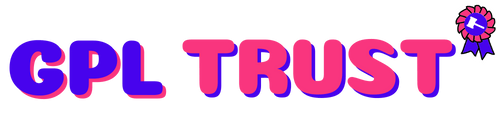_Addon.jpg?v=3.2.0)
Admin Columns Pro - Advanced Custom Field (ACF) Addon
Download Admin Columns Pro - Advanced Custom Fields (ACF) Addon
Advanced Custom Fields integration for Admin Columns
Advanced Custom Fields for WordPress lets you add custom fields to your content. Admin Columns extends the functionality of ACF further by allowing you to show these fields as columns in your overview pages. It works for any content type including posts pages users media and taxonomies. It will help you to create beautiful overview screens in seconds.
Turn ACF Fields Into ACF Columns
Let’s say you have used ACF to add an image date and text field to your posts. With Admin Columns it’s really easy to show these fields as columns on the overview pages. Admin Columns will show you a list of available ACF fields. Once you select a field it will have meaningful settings available to it: for the image field you can use a predefined or custom size for the date field you can use a predefined or custom formatting and your text field has an optional character limit. Save and you are done!
Save time editing ACF Content
The ability to choose from so many custom field types makes ACF an awesome plugin. But editing these fields can be time-consuming. Normally you would have to open your post to edit these custom fields. With Admin Columns your can edit your ACF fields directly from your overview screens saving you the time from navigating in and out your posts.
We use the native ACF functions to save your data so your data is saved properly and in the same way as ACF does.
Demo Link : https://www.admincolumns.com/advanced-custom-fields-columns/
Summary from Demo
Admin Columns Pro is 100% compatible with the Advanced Custom Fields plugin with the use of our add-on. Admin Columns Pro allows you to customize the WordPress list table for any post type by adding columns. By adding ACF fields to the list table you will display relevant information make it filterable sortable easy editable (inline & bulk) and you can export content for further use. It’s a lot to take in so we will discuss each feature in more detail.
As an example we will use a Real Estate website which has a post type called “House”. Using Advanced Custom Fields we have added 6 custom fields to that post type: description number of rooms related houses price features and gallery.
We can now add these 6 ACF fields to the WordPress list table as columns using Admin Columns Pro:
You have total control on the columns you get to see on the list table. You can pick any Advanced Custom Field an add it as a column to your WordPress list table with our drag-and-drop interface. There is no coding required.
Each column has its own settings which allows you to specify the column’s width and label but also some other column specific settings.
All field types from Advanced Custom Fields can be used on the WordPress list table as a column: Checkbox Color Picker Date Picker Date Time Picker Email File Flexible Content Gallery Google Map Image Link Number oEmbed Page Link Password Post Object Radio Button Relationship Repeater Select Taxonomy Text Text Area Time Picker True / False Url User and Wysiwyg Editor. You can also add columns for any post property or custom taxonomy term.
All the content you see on the list table will become easily searchable with the use of our smart filters. The filters are stackable and you can add as many as you like. The smart filters work with any ACF field and fully support custom field data.
You can filter on numeric values which allows you to search for ranges within a custom field or ACF field.
For example the “number of rooms” is an ACF “number” field. We can now simply add the filter “Number of Rooms” and select “between” and enter 4 to 7. This will list all houses with rooms between 4 and 7.
This is the most powerful way of searching text-based content like titles names and general text strings within custom fields. You can either search for a part of a text using “contains” or use “is” for a direct match. Great when you want to find houses that contain the word “pool”.
The ACF relationship field type can contain other posts or users. With our smart filters you can actually filter your list table on these linked items. With our “Houses” example we can now list all houses that are similar to a related house.
Many ACF field types can be filtered by Admin Columns Pro. Here is a list of every ACF field type that can use smart filtering.
Admin Columns Pro allows you to save your filters on the list table as a segment for later use. When you come back to the list table you can reload your saved filter set by using the dropdown menu.
In this video demonstration we will filter by the number of rooms (number field) description (text field) and status (select field):
With the “Inline Edit” feature you can update your content and custom data directly from the WordPress list table. No longer do you have to open each post one at the time to make a change. It can be a huge time saver when editing your data.
With our improved version of Quick Edit – called Inline Edit – you can now update any ACF field data directly from the list table. Here we are updating the contents of an ACF Text field using “inline edit”:
All ACF Choice fields (e.g. select checkbox radio true/false) can use the “inline edit” feature. The dropdown menu will list all the options that you have defined within the ACF field settings. In this example the dropdown menu will list all 4 house types. You can now simply make a change without opening each post:
You can make quick changes to any ACF field type such as text number image select fields relationship fields and even repeater fields. Here is a full list of all supported ACF field types.
By selecting multiple rows from the List Table you can bulk edit them all at once.
All content on the list table can be exported to CSV. The export will contain all ACF data and it will also apply the correct formatting.
Advanced Custom Fields has the potential to extensively grow the amount of columns you use. Horizontal scrolling lets you add columns while keeping things readable. You can combine Horizontal Scrolling with Sticky Headers for an optimal overview.
Your browser does not support the video tag.
As your website grows the amount of data grows too which can result in long lists of posts products page etc. When scrolling through a list you can get lost on what data is in a specific column. With Sticky Headers activated you will have your headers insight no matter how far you scroll.
When you are using Advanced Custom Fields on a website you want an easy way to manage all that custom data. Admin Columns Pro will save you countless hours by helping you to:
We can imagine you have a few questions.
| Version | 2.7 |
| Category | WordPress Plugins |
{{ userMessage }}