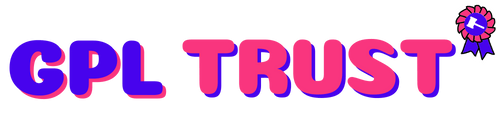FV Flowplayer Video Player Pro
Download FV Flowplayer Video Player Pro
Custom HTML 5 video on your own site with Flash fallback for legacy browsers is here.
FV Player is a free easy-to-use and complete solution for embedding FLV or MP4 videos into your posts or pages. With MP4 videos FV Player offers 98% coverage even on mobile devices.
- Remembering video position both both guest users and members
- API for custom video fields
- easy AB looped playback for your visitors (great for teaching sites)
- improved and more powerful playlists (more playlist features coming soon).
- Automated checking of video encoding for logged in admins
- FV Player is a completely responsive WordPress video player.
- Custom start and end screens are built right in. You can use your own custom design before and after the video.
- Enjoy unlimited instances in a single page.
- No expensive plugins: unlike other players who nickel and dime you for every feature with FV Player all advanced features are available in the standard license (Google Analytics Cuepoints Native fullscreen Keyboard shortcuts Subtitles Slow motion Random seeking Retina ready)
- Single site pro license available (JW Player requires five pack for full features)
- Ultra-efficient player: just 181kB of JavaScript and 10kB of Flash code. You can extend FV Player using just HTML and CSS leaving the JavaScript heavy lifting up to us.
- 98% Browser coverage. Built-in Flash fallback will get the job done on older browsers while HLS.js library gives you HLS playback on desktop browsers.
- Full support for Amazon S3 Cloudfront and other CDN’s.
- Totally Brandable. Stop selling YouTube and start selling yourself. Even design your own player.
- Supports video intelligence video ads
Back to school special 25% off pro licenses until end of September.
Additional Technical information
- Core video engine: open source Flowplayer 7.
- Supported video formats are MP4 WebM and OGV (read about HTML5 video formats).
- Supported video streaming formats are HLS (Flash and JavaScript fallback available for incompatible devices) MPEG DASH and RTMP.
- Default options for all the embedded videos can be set in comprehensive administration menu.
- In comparison with WordPress Flowplayer plugin there are several improvements:
- Allows user to display clickable splash screen at the beginning of video (which not only looks good but improves the performance significantly).
- Allows user to display popup box after the video ends with any HTML content (clickable links images styling etc.)
- Does not use configuration file but WordPress Options
- Does not drive you to use an in-house proprietary CDN but supports all CDN.
- Includes advanced built-in social sharing.
- Inexpensive pro support available.
- Includes an advanced built-in video encoding and theme checker to make sure your videos are encoded properly and your site is set up for video playback.
Demo Link : https://wordpress.org/plugins/fv-wordpress-flowplayer
Summary from Demo
Plugins
Custom HTML 5 video on your own site with Flash fallback for legacy browsers is here.
FV Player is a free easy-to-use and complete solution for embedding FLV or MP4 videos into your posts or pages. With MP4 videos FV Player offers 98% coverage even on mobile devices.
To remove our branding and add your own branding and get access to additional pro support you can buy your own license here.
Back to school special 25% off pro licenses until end of September.
Additional Technical information
In comparison with WordPress Flowplayer plugin there are several improvements:
Additional Documentation at Foliovision.com
Support | Change Log | Installation| User Guide | Detailed FAQ
This new version uses Flowplayer 5 running on HTML5 so we recommend you read first two questions of FAQ first.
Once the plugin is uploaded and activated there will be a submenu of settings menu called FV Player. In that submenu you can modify following settings:
On the right side of this screen you can see the current visual configuration of flowplayer. If you click Apply Changes button this player’s looks refreshes.
This plugin provides 1 block.
There aren’t any special requirements for FV Player to work and you don’t need to install any additional plugins.
Visit our site for a fully featured guide with screenshots and more!
This should be related to your video format or mime type issues.
Each browser supports different video format MP4 is the recommended format. In general it’s recommended to use constant frame rate. Detailed instructions about video encoding for HTML 5.
HTML5 is pickier about what video it can play than Flash.
Please note that MP4 is just a container it might contain various streams for audio and video. You should check what audio and video stream are you using. Read next question to find out how.
1) This can happen if your site is at www.domain.com but the CSS is loaded from your CDN at cdn.domain.com. Based on CSS3 and HTML5 specs not all the resources can be shared between domains.
So you need to set the following on your CDN for web fonts (woff eot ttf svg):
Access-Control-Allow-Origin: *
Or you can allow your domain only (but in that case it might be good to also allow it with https):
Access-Control-Allow-Origin: http://www.domain.com
Or you can exclude wp-content/plugins/fv-wordpress-flowplayer/css/flowplayer.css from CDN.
2) Second cause might be that your webfonts are served with bad mimetype
By default the player is positioned in the middle. To change alignment of the player to either left or right: Go to FV Player settings > scroll down to post interface options > tick “Align”. Now you can insert your video. In the interface you can now choose you alignment from the drop down menu: default (middle) left or right. You can check demo in here.
The video checker works automatically when you’re logged in as admin. You’ll see a text in upper left corner of any video on your site. All the necessary info can be found in this guide.
Most of the issues is caused by bad mime type on the server which serves your video files. Our plugin contains an automated checked for this – just click the “Check Videos” button on the plugin Settings screen.
Here’s how to fix the mime type:
If your videos are hosted on a standard server:
You need to put the following into your .htaccess:
If you use Microsoft IIS add following into web.config (one should be in your root website folder) into configuration/system.webServer/staticContent section:
This can be also done in the Apache configuration. If you are on Microsoft IIS you need to use the IIS manager.
If you host videos on Amazon AWS:
They might be served with bad mime type too – “application/octet-stream”. This largely depends on the tool which you use to upload your videos. Using your Amazon AWS Management Console you can go though your videos and find file content type under the “Metadata” tab in an object’s “Properties” pane and fix it to “video/mp4” (without the quotes of course different video formats need different mime type this one is for MP4). There are also tools for this like S3 Browser ware good place for start is here: https://forums.aws.amazon.com/thread.jspa?messageID=224446
Good example can be seen in our support forum: https://foliovision.com/support/fv-wordpress-flowplayer/how-to/how-to-set-correct-mime-type-on-videos-hosted-by-amazon
Also for Internet Explorer it’s not recommended to use MPEG-4 Visual or MPEG-4 Part 2 video stream codecs.
This means that the video information (such as what codecs are used) is not stored at the beginning of the file. In our experience video with bad meta data position might be slow to load in Flash engine (check some browser which doesn’t play MP4 format in Flash – like Opera) and Firefox. Although Safary and iOS (iPAd iPhone) may play it just fine.
In general we recommend you to re-encode your video as per our instructions but here are some quick tools:
If you are using Mac try Lillipot (just remember to rename the file back to .mp4 extension): http://www.qtbridge.com/lillipot/lillipot.html
If you have Quick Time Pro just open the video and in the Movie Properties -> Video Track -> Other Settings turn on the “Cache (hint)” – screenshot.
If you are using Windows try MP4 FastStart: http://www.datagoround.com/lab/
There are also server-side tools for fixing of this written in Python and there one for PHP but it fails on videos bigger than the PHP memory limit.
Please check with your technical support if your web server supports HTTP range requests. Most of the modern web servers support this feature (Apache Nginx Lighttpd Litespeed…). It’s important for fast seeking in HTML5 video playback.
Other possible cause is that you are using some membership plugin to protect downloading of your videos (Premise and others). While this might seem like a good solution we don’t recommend it as it increases the load of your server and it won’t allow seeking in the videos. You can use Amazon S3 with privacy settings just hit the link to read our illustrated guide.
We heard about problems when using some fancy pro templates like OptimizePress (read below for fixing instructions) or Gantry framework. These templates often break the WordPress conventions (probably as they often try to add too many non-template functions like video support built-in into the template). We can debug the issues for you just head over to our website and order the pro support.
Full list of conflicting plugins is available here: https://foliovision.com/player/compatibility
First click the “Check template” button on the pluging settings screen. It will likely report an issue like:
The problem with this template is that it includes that old Flowplayer library without using the proper WordPress function to add a new script (wp_enqueue_script). You need to go through the template and make sure the script is not loading. Typically it will be in any of the header.php files – including header-myheader.php header-singleheader.php or similar files.
There is also a workaround – on each page what is using one of the OptimizePress custom templates check Launch Page & Sales Letter Options –> Video Options –> “Activate Video” and enter “” into Launch Page & Sales Letter Options –> Video Options –> “External Player Code” field. That way the template thinks the video is external and will not try to put in the Flowplayer library and the video will play.
FV Flowplayer will handle all the videos inserted by the Live Edit.
Unfortunatelly HTML5 does not support live broadcasting. Please read about it here under “Flash. The good parts”: http://flowplayer.org/docs/#flash
You need to use at least PHP 5 your site is probably still running on old PHP 4.
This temporary file is required as our plugin contains a video checker for admin users – it checks the video format and other information and warns you about potential issues why your video might not play for everybody.
The error message means the WordPress media uploads directory (by default wp-content/uploads) is not writable by PHP. We use this standard WordPress path as it should work for nearly all the websites. Most of people use the standard WordPress Media Library so this should really work.
You can try to set the permissions of that folder to allow writing for everybody and see if that helps. If you are not sure ask your web host support about what PHP permission model you use.
Go to plugin Settings screen and hit “Check template” button. It will check if both jQuery library and Flowplayer JavaScript is loading properly.
Also check “I’m using OptimizePress template” question above.
Please check if these issues also appear when using the default WordPress template. There seems to be some sort of conflict between the Flowplayer CSS and your theme CSS.
Are you using some old lightbox plugin like http://www.4mj.it/slimbox-wordpress-plugin/ ? Or are you putting the video into Iframe? Also the video should not be placed in an HTML element with lowered z-index.
Just copy the plugin into wp-content/plugins and then activate it on each blog where you want to use it.
This option is not available. With autobuffer it means every visitor on every visit to your page will be downloading the video. This means that you use a lot more bandwidth than on demand. I know that I actually watch the video on only about 1/3 of the pages with video that I visit. That saves you money (no bandwidth overages) and means that people who do want to watch the video and other visitors to your site get faster performance. If you want to autobuffer you can turn that on in the options (we turn it off by default and recommend that it stays off).
Just enter the URL of your video hosted on Amazon S3 as the video source.
Currently there is no support for other languages.
You can change this manually in the the models/flowplayer.php in the flowplayer_head function. It you use videos in widgets you might need to edit the function flowplayer_content in controller/frontend.php as well. Please be carefull when editing source codes.
You need to use following code to include the shortcode into a sidebar:
echo apply_filters(‘the_content’ ‘[flowplayer src=yourvideo.mp4 width=240 height=320]’)
Fill the Flowplayer shortcode part according to your needs. The apply filter needs to be called because the flowplayer shortcodes are not parsen outside posts automatically. Also please do not forget to add the echo at the beginning.
Check out .wpfp_custom_popup and .wpfp_custom_ad in /fv-wordpress-flowplayer/css/flowplayer.css. You might want to move your changes to your template CSS – make sure you use ID of container element so your declarations will work even when the flowplayer.css is loaded later in the head section of your webpage.
Yes there’s a global option in settings to disable sharing/embed. We plan to add an individual flag on a per video basis to allow sharing when sharing is turned off globally and vice versa.
You need to copy the CSS from the Flowplayer CSS (default theme) and put it into your theme CSS. Also add some element ID in front of it to make sure it overrides the default Flowplayer CSS:
The image needs to be 100x106px normal version nad 200x212px hi res version. You only have to include the RTL version if your site runs in such language.
Check out Settings -> FV Player -> Sitewide Flowplayer Defaults -> Logo.
Make sure you are not using obsolete tags like
You can put this into your template’s functions.php file if you know a bit of PHP. It will disable the tooltip.
Just put this code into the template’s functions.php file. If you know a bit of PHP it should not be a problem for you:
It simply adds a class “play-button” to the player DIV element and then it knows to use the play button. The other options are:
Read our guide Using FV Player with Minify Plugins. There you’ll find how to set up plugins such as Autoptimize or WP Rocket so they work properly with the FV Player.
No worries.
The problem is probably in AdBlock. If it’s active the overlay ads will be blocked. Once AdBlock is deactivated for the particular domain where the video is played the overlay ads will be displayed (page refresh needed).
There is an possible issue with some themes: YouTube video opens in fullscreen but after minimizing and opening fullscreen again the video is shrinked in the left part of the screen (as in this example). You need to copy this CSS into your theme style sheet:
You can optionally edit your theme’s JS to prevent the shrinking.
FV Player Pro comes with a money back guarantee so you can even try the commercial no-branding version risk free. Or make it work first with the free versions.
Thank you for being part of the HMTL 5 mobile video revolution!
“FV Flowplayer Video Player” is open source software. The following people have contributed to this plugin.
“FV Flowplayer Video Player” has been translated into 4 locales. Thank you to the translators for their contributions.
Translate “FV Flowplayer Video Player” into your language.
Browse the code check out the SVN repository or subscribe to the development log by RSS.
New users get FV Player 7 Beta (7.1.6.726.beta) automatically!
Chinese (China) Czech English (Canada) English (US) and Spanish (Colombia).
Translate into your language
Issues resolved in last two months:
11 out of 12
View support forum
Would you like to support the advancement of this plugin?
Donate to this plugin
Code is Poetry.
| Version | 7.5.0.727 |
| Category | WordPress Plugins |
{{ userMessage }}